This is a coded Excel game! If you want to use it, you will have to have Excel and allow macros.
WHAT YOU'LL NEED
- One 6-sided die
- White boards, markers, and erasers for each group
- Copies of a list of questions for each group
DIRECTIONS
- Divide your class into groups
- Each group gets one of the four colors. If there are more than four groups, let groups work together as teams under one color.
- Groups answer questions on their white boards.
- For each answer, have one student from that group bring their white board and questions list to you.
- If they are correct, mark that question complete on the list and have them roll the 6-sided die and move their character accordingly.
- The group with the most squares of their color when time is up is the winner.
GAMEPLAY
- Click New Game
- On the left, click the character you want to move
- Click the arrows or use the arrow keys to move that character
- Move the character to white squares to randomly traverse around the board horizontally or vertically and amass more points
- Land on other characters to earn 9 points and send the other character back to start
- Erase other characters progress by going over it yourself
TECHNICAL TIPS
- This game uses arrow key input! Your arrow keys will not work normally while using this game. To stop/re-start arrow key input, scroll down and click the start/stop buttons.
- To fix any mistakes, click the edit button towards the bottom left, select your desired color, then click the square you want to change. Editing also allows you to add fully functioning white squares wherever you want! To stop editing, click the edit button again.
- You don't need to save the game after use unless you plan to start where you left off next time.
- Use the HTMI and USB cord to connect the computer to the electric blackboard to enable touch screen.
- To make the game full screen without starting a new game, use the full-screen button in the top right corner.
- To change the number of white squares, scroll to the right and change the number next to the full-screen button.
- To add more white squares during the game, scroll down and click the Add Accelerator button.
- To have teams steal each other's colored squares instead of erase them, scroll down and click the "Make Your Own Color" button
- You can change the score values by clicking on them (to give bonus points? subtract penalty point?)
Edit: (2/6/23) Added functionality to steal colors instead of just erasing them
(2/15/23) Added edit button so you can fix mistakes or mess around
Files:
wow, who knew you could do such cool things with excel.
This is incredible! I'm too afraid to even lay a finger on excel but you really went for it! Fantastic idea and execution!
My computer said all kinds of nope. Shame. It looks interesting. (I got a compiler error screen in Excel 2007)
Tested it out on my PC and a student's school tablet. Works fine.
Looking forward to giving it a try!
I love this! I did not even realize you could make this sort of thing with Excel! I'm going to have to go back to school myself haha. Great work! I'll definitely try to find a way to use this in class soon!
This looks great! Thank you for making this.
This is so cool!! Now to come up with more quiz questions...
Very cool!! I will definitely be doing it with my class!!!
Very cool! I did not know you could make games like this in Excel! I don't know if it will work for my students but its nice to have a bag of extra activties just in case!
This is incredible! Students had a great time with it. Thank you.
Not sure if it is correct but i noticed when colours overide each other, rather than changing to the new colour, it reverts back to a white square (so the new team doesnt get a point for it). Is this correct?
@jintapatchi09 That is correct. I decided to have them erase each other's colors rather than turn them into their own, so going over another team's colors only subtracts points. I was worried it was too strong of a power to immediately take the other team's squares. If that's functionality that you'd like, I could definitely make that happen though! I'm glad they had fun with it!! :D
@4sarah1212 I see what you mean. I tried both ways and I think the students enjoyed the over riding style more. If possible, would you be able to add a second version with this added function? Thank you.
@jintapatchi09 No problem, easy fix! I've added a button to switch between the two modes. Just download the new version and scroll down. You can even switch in the middle of a game if you so wish :)
4sarah1212 Thank you again. You are amazing!
Is there any way to correct a mistake? Today I misheard a team
s direction and went the wrong way, but I couldnt find out how to reset the movement and turn the squares black again@Reiji As of right now, there is no way to undo. If it is your mistake, one thing you could do is move the character back yourself and then perform the correct action and just give them those mistaken squares as a bonus! If that's not ideal, then would it be enough to be able to edit the color of the squares?
I think an edit button would be nice if you think you can do it. I ended up giving each team bonus points to compensate
@Reiji Okay! I've added an edit button towards the bottom of the game board on the left. You can change the colors at will and the score will automatically be updated. Just click edit, choose a color, and click where to change. I hope this does what you wanted!
Yes! This works perfectly, thanks so much @4sarah1212